Email is essential for most of us. While there are other means of communication (such as instant messaging), email still plays an important role. That’s why you should learn to manage your emails well if you want to be effective.
Here I’d like to share with you how I manage my emails. I don’t claim it to be the best way, but I hope it can give you some ideas to improve yours. I will use Gmail as the example (since that’s what I use), but the principles apply to other email services as well.
Without further ado, here are my five email management tips:
1. Process your emails only during an allocated time period.
You should allocate time to process your emails and stick with it. With a few exceptions for urgent emails, I don’t recommend you to reply to your emails right away. Instead, wait until the allocated time. That way you minimize interruptions so that you can focus better on your tasks.
2. Process some emails in bulk.
For some types of emails, I find it better to process all of them at once. An example in my case is notification emails of new subscribers. I search for them, read the names of the new subscribers, and then archive them.
By processing such emails in bulk, only “one-time,” or unique, emails are left in my inbox. These are emails that I need to go through one by one since each of them is different.
3. Use keyboard shortcuts.
For emails that are left in my inbox, I go through them using keyboard shortcuts. I find it much faster than using a mouse (or touch screen). With my keyboard, I only have to press a few keys; this increases efficiency. I don’t need to reposition the pointer every time as I do with a mouse.
Find the keyboard shortcuts of your email service and use them. You will save a lot of time.
4. Clear your inbox quickly; mark the emails that need more attention.
As you go through your email inbox, make it a goal to go through them quickly. Spend just a few seconds on each email at this stage. If an email requires more time than that, mark it for further processing later. On Gmail, the keyboard shortcut to mark an email is ’s.’ The email will then appear in your Starred folder.
After you finish going through your inbox, select all the emails in your inbox and archive them. Voila! Your inbox is now empty! It always makes me feel good to see an empty inbox.
5. Reply to emails using text expander.
Now it’s time to deal with the marked emails. Here you can spend as much time as you need for each email. Read it in detail, and reply to it if necessary. You might also want to put some new tasks into your to-do list.
In replying to common emails, I find it useful to use a text expander. That way, I only need to type a few characters (the trigger), and the complete reply will appear automatically. I don’t need to retype it every time. It’s a huge timesaver for emails that require a similar reply from you.
In my case, I use TypeIt4Me, but there are many alternatives. On Windows, an alternative is PhraseExpress.
***
This is how I manage my emails and it works well for me. I hope you find it useful too.
Do you have any email management tips that you’d like to share? Please share them in the comments. Thanks!
#####
Follow me on Twitter (or Facebook) for interesting links and updates.
Photo by Micky Aldridge

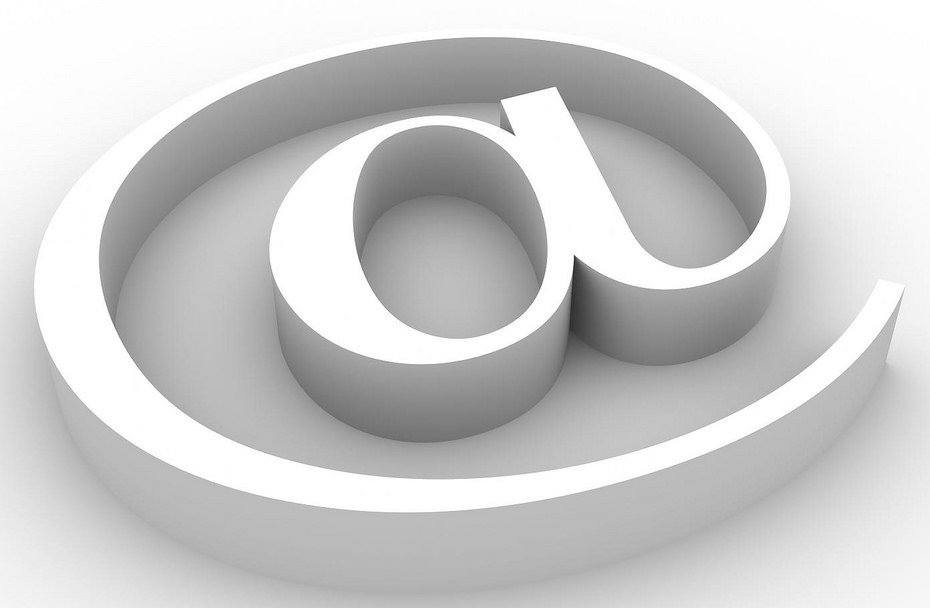



Thanks for the tip on auto messages, might have to take a look at that. I don’t necessarily agree with the allocated time principle, although I do agree with what I think the underlying message is. We shouldn’t check our emails out of fear, anxiety, etc. I check my work emails regularly, every 30 minutes or so. They’re not urgent, but if I don’t get to them then they cause issues later in my day. I also use unroll.me to bulk unsubscribe from mailing lists that I haven’t cancelled. It save me so much time for that particular task.
Hello
I recently came across your post on email management tips. I would love to share my system Control Your Day(CYD) with your user community. CYD is a methodology that offers a better way to manage email and tasks in Microsoft Outlook using the best practices of David Allen’s GTD. I would be happy to send you a free copy of the digital or printed version for your review. Then if you find it of value we can discuss ways to share CYD with your audience.